Some of your customers might request an invoice when buying from your Point of Sale, you can easily manage it directly from the PoS interface.
Activate invoicing
Go to and select your Point of Sale:
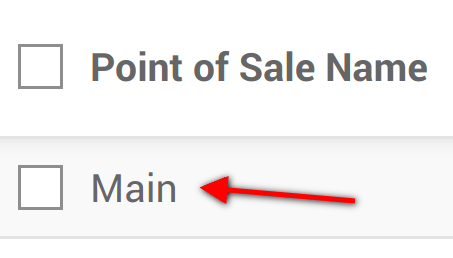
Under the Bills & Receipts you will see the invoicing option, tick it. Don’t forget to choose in which journal the invoices should be created.
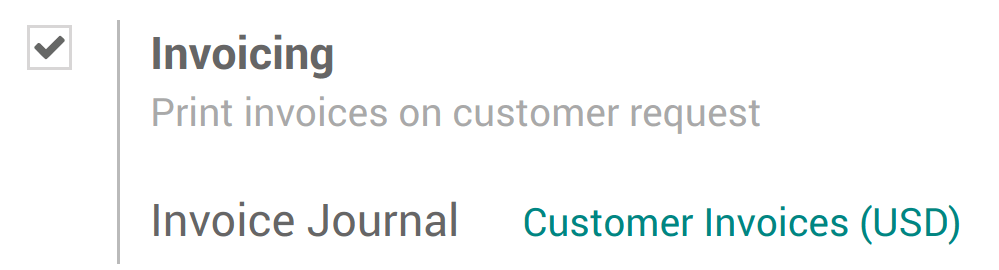
Select a customer
From your session interface, use the customer button

You can then either select an existing customer and set it as your customer or create a new one by using this button.

You will be invited to fill out the customer form with its information.
给客户开票
From the payment screen, you now have an invoice option, use the button to select it and validate.

You can then print the invoice and move on to your next order.
Retrieve invoices
Once out of the PoS interface ( on the top right corner) you will find all your orders in and under the status tab you will see which ones have been invoiced. When clicking on a order you can then access the invoice.
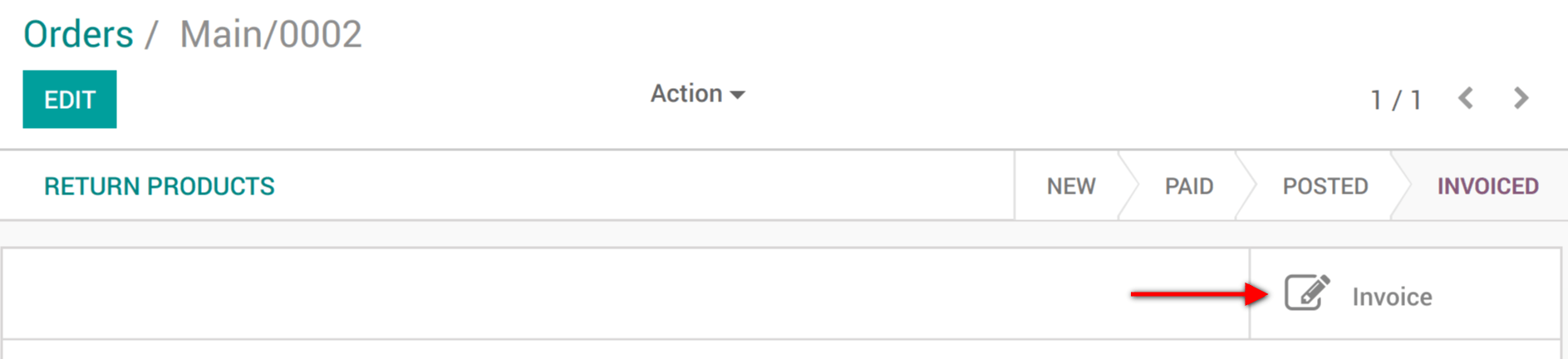


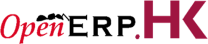

 400-969-7690
400-969-7690
